3. Project privileges
Different project privileges can be assigned to Jems users collaborating in a project.
It is only possible to invite users who are already registered in the system. The only required parameter to identify the user is their email (that is the same as Jems username). Upon invitation, there will be no notification sent to the user. The invited user will see the respective project in its Dashboard at first log in.
The Project Privileges section is accessible at the bottom of the main menu, on the left side of the screen.
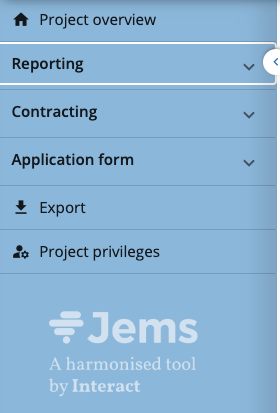
1. Types of users
There are two types of users:
The Application Form user/Project Manager
All users listed in this section are allowed to:
view/edit the Application Form
view/edit some items in the contracting sections, except the Partner Details.
create the Project Report
If a user added to this section has “manage” rights, then it will be able to see all users assigned to each partner organisations, manage their view/edit/mange privileges and access to GDPR sensitive data. Yet, it will not be able to see the partners’ details.
Good practice
Each Lead Partner should carefully consider how to organise the “Project Managers” team on a need-to-know basis.
We recommended that at least two users from each organisation have "manage” privilege so that they can replace each other in case of need.
Project partner team(s)
Set of users who collaborate together within the same partner organisation.
Partner teams only appear upon the project status is Approved and are recommended to be assigned when the project is set to Contracted.
In the contracting section and the reporting section the Project partner team(s) can view and edit their own dedicated section.
Users in a partner team will be able to view/edit their own organisation partner reports.
Lead Partners who wish to monitor progress on partner reports should add their user to each project partner team.
The name of the Controlling institution assigned to the partner will appear in this section.
Users in a partner team will be able to view the Project Reports, but will not be able to edit them.
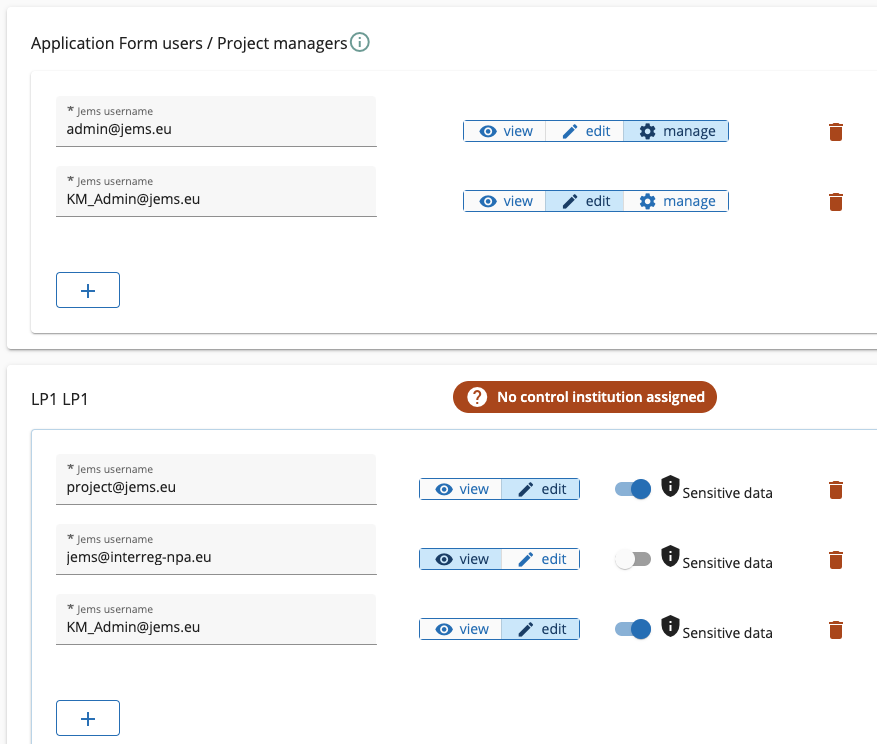
2. When to assign users
There are several moments in a project’s lifetime, when users need to be assigned:
Application stage |
|---|
When a user creates an application, it is by default an Application Form user type. To invite colleagues to work on the Application form, the user who created the Application Form should add them from the “Project privileges” section. |
➡️ Click here to learn how to add users during the application process. |
Contracting stage |
When a project is contracted, it is necessary to assign partners’ users to the relevant partner organisation so that they can complete their own information in the contracting and partner reporting sections. Partner users can be added only by Application Form users with “Manage" privileges. All users of the partner teams are allowed to view the AF and that organisation’s contracting and partner report.
|
➡️ Click here to learn how to add users during the contracting process. |
All users of this team are allowed to view/edit the AF, the contracting sections and can create Project Reports. Users in this team should be reviewed after contracting. In particular, it should be assessed which users should maintain "manage” privileges. It is highly recommended that only the core team at the Lead Partner holds Project Manager role. |
Reporting stage |
By this stage, all relevant project partner users should have been added to the partners' team. If not, please read the Contracting stage above to enable partners to complete their reports. To enable the Lead Partner to view the Partner reports, it is necessary to add it as a user with viewing privileges to each project partner team. |
➡️ Click here to learn how to add the Lead partner user to a project team. |
How to handle GDPR sensitive data When you assign users to your project and partner team(s) you should consider who is allowed to view sensitive data that may me uploaded in the List of Expenditure, such as employment contracts and payslips. To limit the users who are able to view sensitive data, make sure you enable to "Sensitive data” only the relevant users in each partner organisation. Note: Controllers should always be enable for sensitive data. 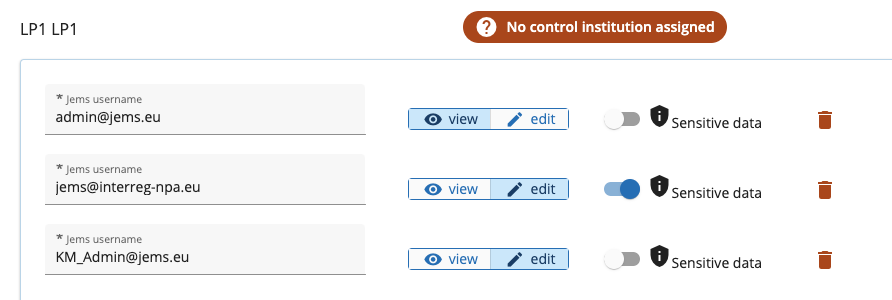 |