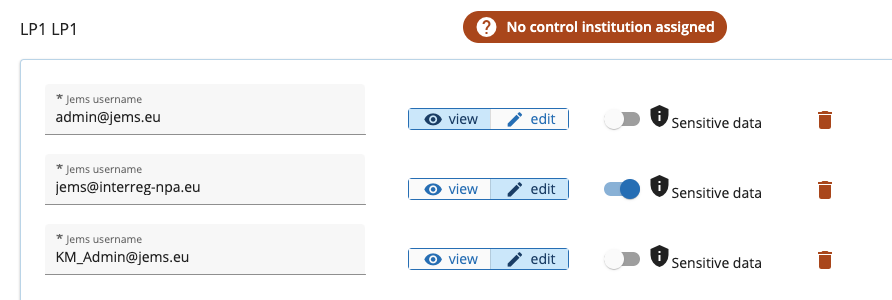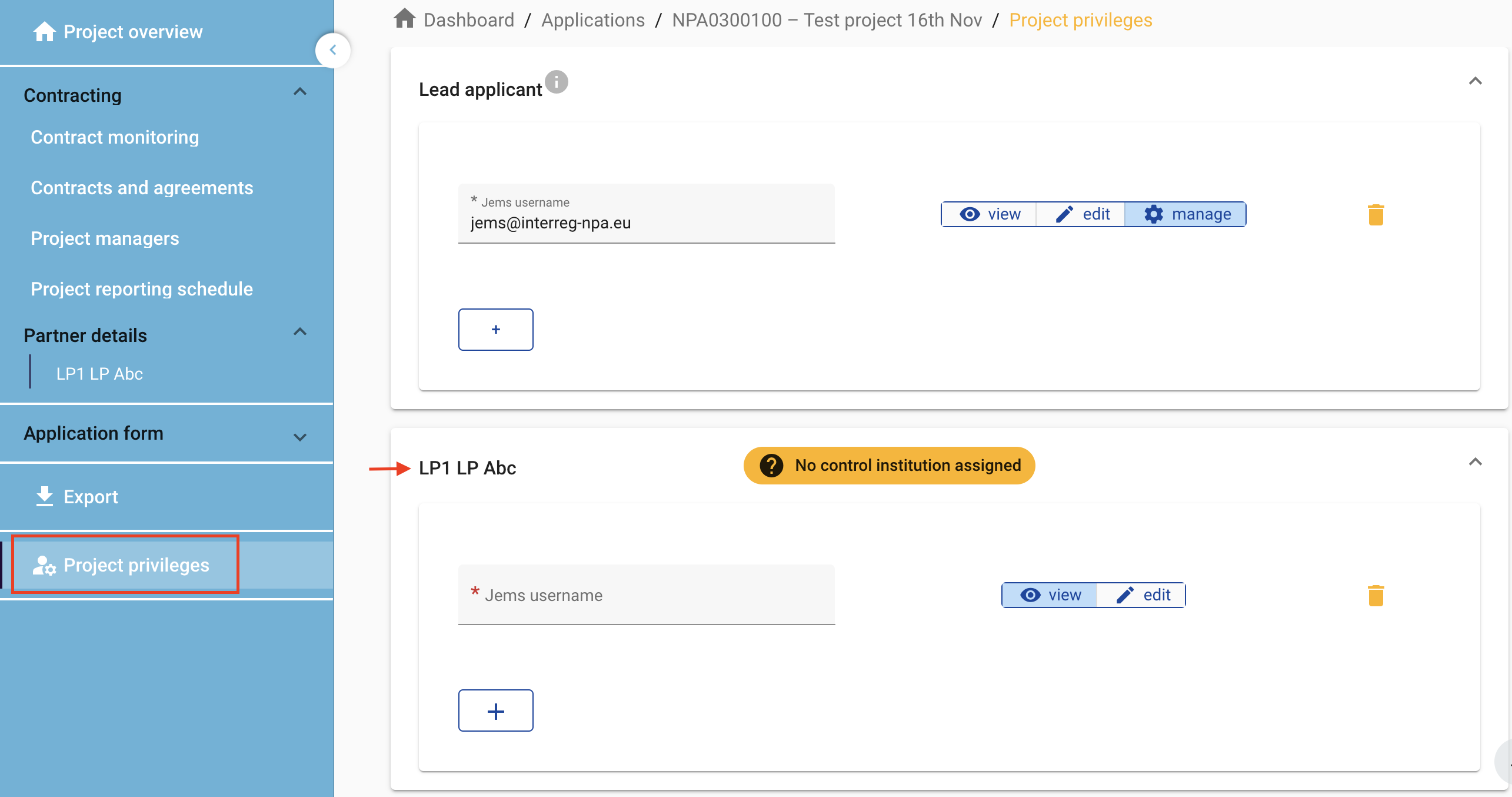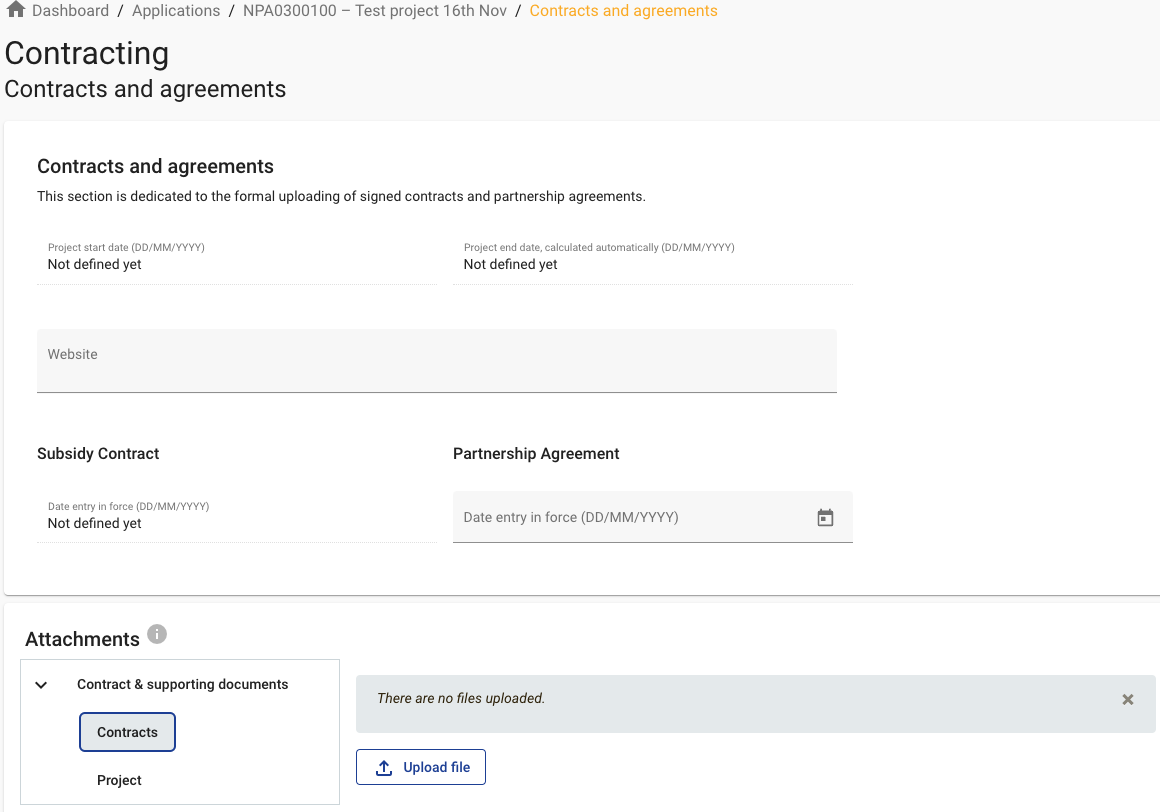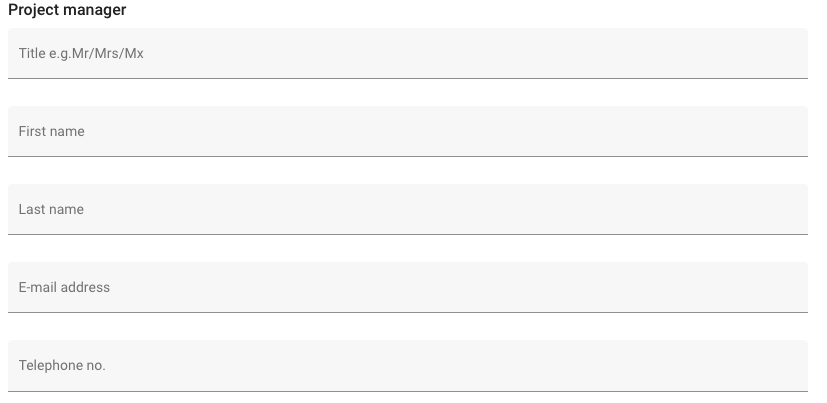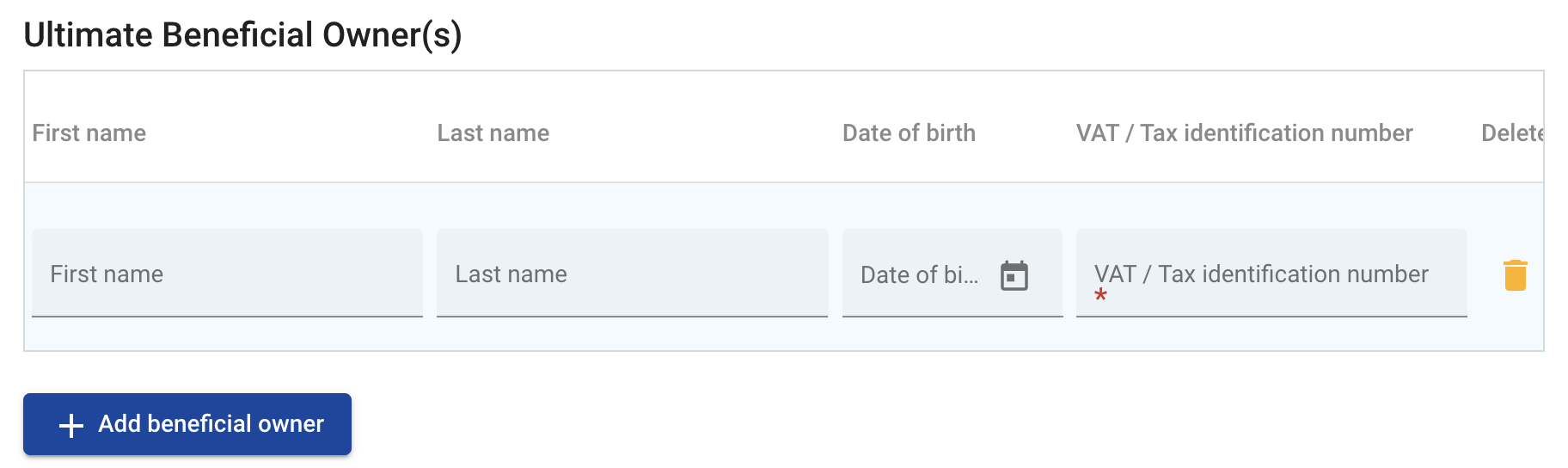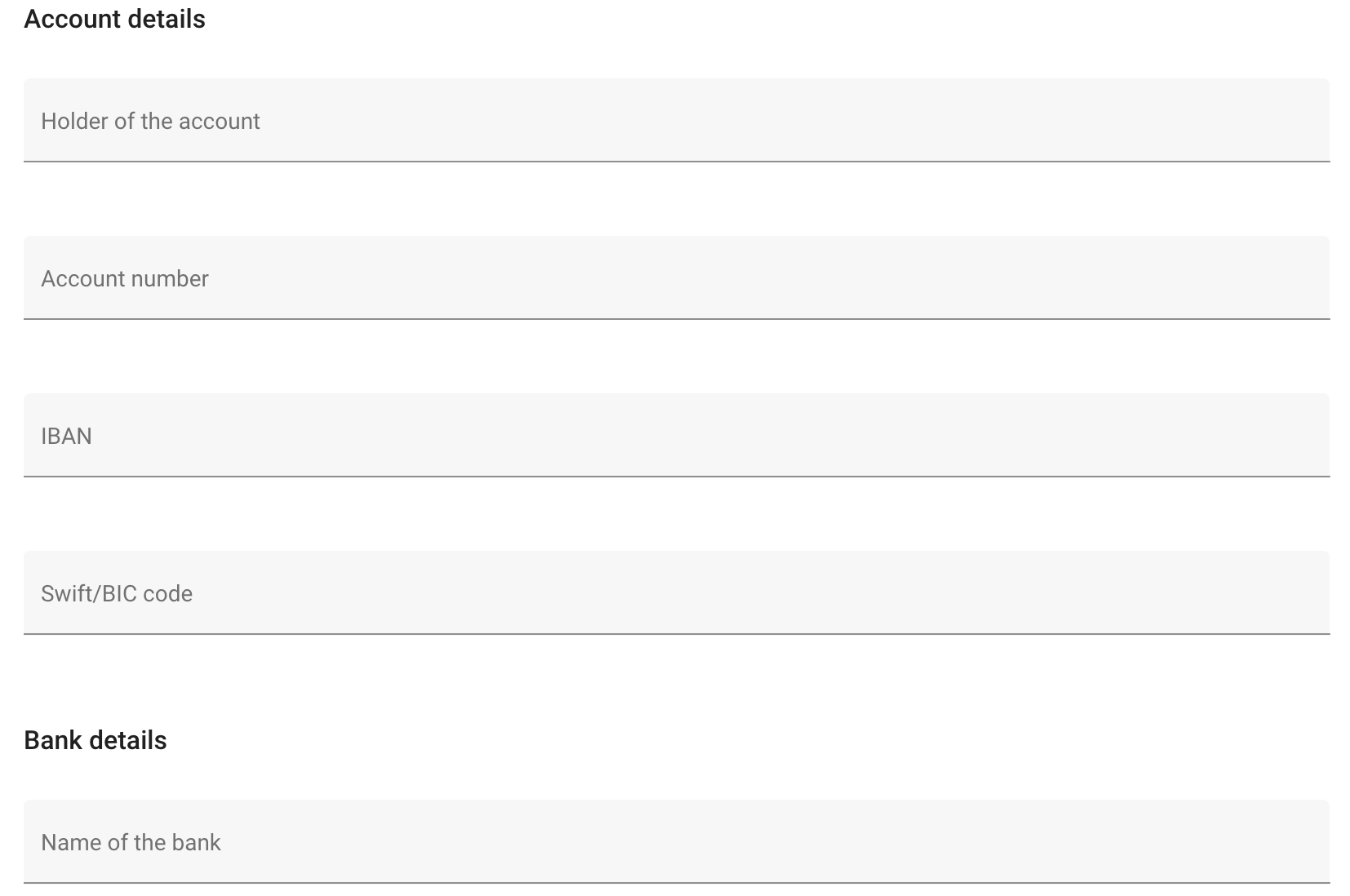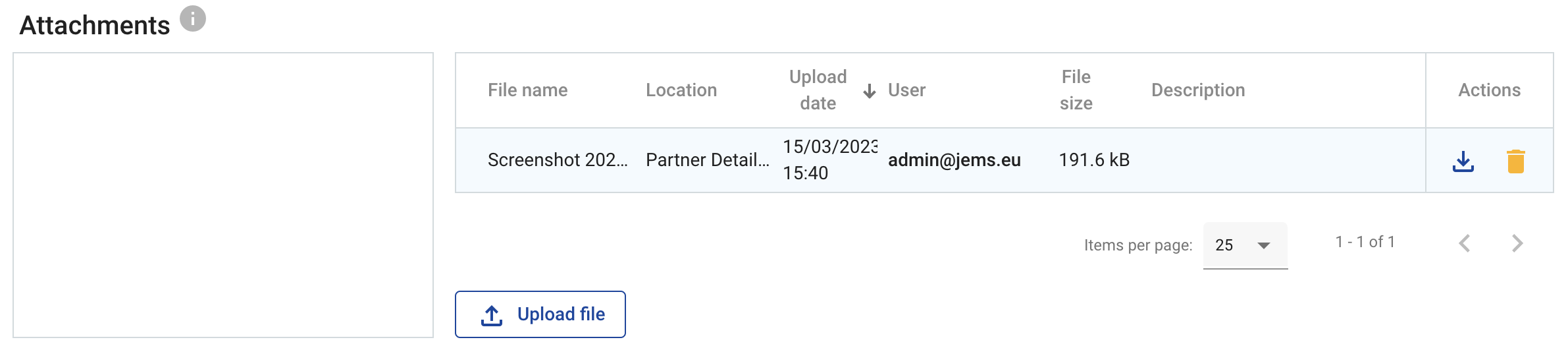2. Contracting phase
Once the Application Form has been updated and Approved in Jems, a new menu header appears about Contracting.
The following items are part of the contracting section and must be completed by the Lead Partner and Partners.
The Programme will notify the Lead Partner when they can fill in this section. Before the partners can complete their section, the Lead Partner must assign the project user privileges.
Menu item | Description | LP | PP |
|---|---|---|---|
Contracts and agreements | In this area the Lead Partner uploads the Grant Letter and Partnership Agreement. Other project related files can also be uploaded. | Can edit and view | Can view only |
Project managers | These are the contact information of the people who manage the project. | Can edit and view | Can view only |
Project reporting schedule | The aim of this section is to display the project reporting deadlines and project timeplan. | Can view only | Can view only |
Partner Details | Each partner has a dedicated partner page in the contracting section with information to be kept up to date. | Can edit | Can edit |
Assign project privileges to the partners
Assigning privileges to project partners allows them to collaborate in the project. To learn more about project privileges, please consult the information in the management section.
In order to enable partners to complete their information in the contracting section, and to generate and complete a partner report, it is necessary to assign them to the project.
It is only possible to assign users who are already registered in Jems. If a partner does not have a Jems user, it should first register one. Share this link to explain how to register a user in Jems.
Complete the contracting information
Click on each item and follow the instructions to complete this section.