3. Assign other users
If you prefer to work on an application together with other colleagues, it is possible to assign other people to edit the form in Jems.
By creating an application in Jems, you will be considered the Lead Applicant, meaning that you are the person responsible for submitting the application. Additionally, you can grant the right to read or edit the application form to other users.
You can do this in your project, under the left-hand menu item “Project Privileges”. However, before you can do so, the other users must be registered in Jems and provide their user email to you as Lead Applicant.
How to add a user
To add a new user, click on the + icon and type the exact email address of the user. Make sure you type upper and lower cases correctly as the system is case sensitive.

Choose if the new user can only read the AF (view), write and modify data in the form (edit), or in addition, the user can can invite other users and set their privileges (manage). To remove a user, click on the yellow bin icon.
Click on Save changes at the bottom of the screen to activate the user in the project.
Users working at the same time in the same page may lead to unexpected loss of data (users overwrite other users content). Please make sure a project is properly reviewed before submission.
In case of project approval, it will be possible to assign users to a specific partner organisation. This will allow them to complete the partner’s relevant information for contracting and reporting purposes.