5. How to complete the controller work
Upon start of the control work in Jems, the controller has access to all control report tabs and can fill in data in the following sub sections:
Control report - control identification
Control report - expenditure verification
Control communication
Control checklist
Control report - overview and finalize
5.1 Control identification
In the tab “control identification”, pre-filled information on the partner progress report and the project partner is visible.
In addition, the controllers shall provide the following basic information about the control work:
Format of supporting document (one or more options can be chosen): Originals, Copy, electronic.

Type of partner report: select the relevant type of report.

Designated project partner controller: Please select the controller who is performing the work from the list of controllers assigned to the same institution.
The controller user logged in Jems must be the same who is performing the control work and therefore selected in this list.
Complete with the relevant contact details.
NOTE: The name of the selected controller user will automatically be imported in the control report PDF generated in the section “Control report – overview and finalize”.
If applicable, select a controller reviewer from the drop-down list.
Verification: please indicate the methodology used for the control, including dates and basic information on the on-the-spot verification.
The controller can choose one or both options: Administrative verification, or On-the-spot verification.
When implementing and therefore choosing “On-the-spot verification”, “ + add on-the-spot verification” should be clicked and short information on the implemented on-the-spot check (date, location, focus) provided.
In addition, the specific checklist on on-the-spot checks will be mandatory to fill in (see section “Control checklists”).
NOTE: If an on-the-spot check is needed or not is based on the controller’s risk assessment in the verification of the first partner report and the quality of the following partner reports.
Risk based verification applied: the Interreg NPA risk-based methodology states that verifications should always be risk-based. Therefore, always select YES.

Further information needs to be provided including a description of the sampling methodology, the scope and the percentage checked.
NOTE: The first partner report shall be validated based on 100% verification of costs, in order for the controller to be able to establish a risk profile. The risk profile established in the first report determines the sample size of the following reports.
Please click on “Save changes” regularly when inserting or modifying any information.
5.2 Control report – Expenditure verification
In the tab “Expenditure verification”, all expenditure items from the section “Partner report - list of expenditure” are listed (including attachment) and controllers can fill in the results of the control work per item.
Use the scroll bar to view all columns in the List of expenditure.
To download the list of expenditure, click on “Switch to partner report”, select the Report export tab and follow this steps to download an excel list of expenditure.

While the partner report is in status “Control ongoing”, this tab is visible only to controllers belonging to the control institution assigned to the partner.
After the control is finalized (the report is in status “Certified”), the tab can be opened as read-only to all users that have access to the partner report (including partner users - assigned via project privileges).
NOTE: Flat rates (if any used by the partner) are neither calculated, nor displayed in this tab, but they are calculated automatically and included in the financial overview tables in the “control report - overview and finalize” tab.
In the tab “Expenditure verification:
In the 1st period partner report – 100% verification
All expenditure items will be automatically included in the verification sample and need to be verified by the controller to establish the risk profile of the partner.
It is not possible to remove items from the sample.
NOTE In case the first submitted report does not include a substantial and representative expenditure amount, the controller shall perform 100% verification and establish the control risk level based on the following submitted report.From the 2nd period on - Add items to the sample
It is the controller’s responsibility to add items to the sample based on the risk profile established in the first period report (according to the instructions included in the Guidance on risk-based management verifications).
Single expenditure items should be added to the sample by clicking the corresponding toggle button (Part of sample).
Deduct an amount and select a typology of error for the deduction
For each expenditure item, the deducted amount is pre-filled with 0. The controller shall inform about any ineligible amount by filling in the corresponding amount as deduction in the column “Deducted amount in EUR”.
NOTE: The programme does not allow certifying higher amounts than those declared. Should the actual eligible amount be higher than the declared one, the controller can revert the partner report to the project partner. The project partner can then revise the list of expenditures and re-submit the partner report (see section on reopening of partner report).
Once a deduction is filled in, it is mandatory to select a typology of error for the respective deduction from the pre-defined list (see chapter 4.2.1 Typology of errors).
Certify an amount
The certified amount is automatically calculated from the difference between declared amount in Euro and deducted amount in Euro. If no deduction is inserted, the declared amount is therefore automatically certified and considered eligible.Park an item
The controller can park expenditure by switching on the toggle button in the park item column. An explanation for parking the item should be added in the comment box.

When parked, the expenditure item is locked, and the deducted amount and certified amount are both automatically set to 0.
After the control work is finalized, the parked item will appear in the next partner report, in the “List of expenditure - parked items waiting list”, where the partner can decide to delete it, modify it and reinclude it in a new report List of Expenditure.
NOTE: Parked expenditure items are not deducted amounts!
Add a comment
The controller can add a comment in the text field of the comment column, either to explain the reasons for confirming the eligibility, implementing a deduction or parking expenditure.
5.2.1 Typology of errors
The identified errors are to be categorized according to the below definitions:
1-Public procurement
2-State aid
3-Ineligible project
4-Ineligible expenditure
5-Simplified cost options
6-Financing not linked to costs
7-Financial instruments
8-Information and publicity measures
9-Missing supporting information or documentation
10-Accounting and calculation errors at project level
11-Performance indicators
12-Environmental rules
13-Equal opportunities/non-discrimination
14-Sound financial management
15-Data protection
5.3 Control communication
This section is a shared file section, accessible to both: controllers belonging to the control institutions assigned to a partner, and partner users (assigned via project privileges).
This section can be used to upload and download documents related to the control report.
Each file can be completed with a short description, downloaded and deleted.

5.4 Control checklist
In this section, different checklists depending on the type of control and related to the control report can be chosen, filled in and finished.
Create a checklist
Select the relevant checklist from the drop-down list and click on “start new checklist” to complete it.

For each partner report at least three checklists will have to be created. Depending if there are procurements and on-the spot visits more checklists will have to be created and filled in.
Checklist name | Focus | Use |
1- Accounting system, VAT, and audit trail | Accounting system, VAT, and audit trail | Always use, mandatory |
2- Eligibility along cost categories | Eligibility along cost categories | Always use, mandatory |
3- Information & Publicity requirements | Compliance with Information & Publicity requirements and other EU rules | Always use, mandatory |
4- On-the-spot verifications | On-the-spot verifications | Optional – depending on the verification methodology; |
5- Procurement checklist | Procurement checklist | Optional – mandatory in case the answer to questions 4.1 and 5.1 in the Eligibility checklist is YES. Submit one checklist for each relevant procurement. |
Complete a checklist
Once a controller starts the checklist, the questions fields will appear, and the checklist can be filled in.

Please proceed as follows:
Mark your answer (e.g., Yes/No/N/A.) and provide a justification/explanation.
If questions are answered with “no” or “no / not fully”, this should regularly result in a deduction of expenditure in the “control report – verification of expenditure” tab or at least in any follow-up measures to be implemented.Save changes as you go along.
Once all questions have been carefully filled in and no further amendments are expected, click “Finish checklist”.
Please note that as soon as any checklist has been finished, it cannot be deleted any more.
Managing the checklists
After creating the checklists, the controller who initiated them can:
Edit the created checklist(s)
Delete created checklist(s), if in status “draft"
Edit the checklist description of the checklist
Return any finished checklist to the initiator as long as the control is not concluded (back to draft - only checklist initiator can further edit it).

When the report is in status “Control ongoing”, only controllers belonging to the control institution assigned to the partner have access to this section.
When the report is in status “Certified” (after control is finalised):
The entire tab becomes visible read-only to all users with access to the partner report (including partner users assigned via project privileges);
Checklists created before finalization of the control are locked.
NOTE: Please make sure that all relevant checklists are properly filled in (minimum 3) and consider that the procurement checklists must be filled in for each single procurement separately – and therefore in relevant cases several times.
5.5 Control report – Overview and finalize
In the tab “Overview and finalize”, an overview of the control work done for the current report is available. The following information is provided:
Overview of control work
This table consists of amounts related to the current report (there is no cumulative data in this table).

Total declared by partner: Data imported from the partner report. It includes the related flat rates.
Total included in control sample: Sums up the declared amount in EUR of the expenditure items marked as part of sample in the “Expenditure verification” tab. No flat rate is added on top.
Total parked in current report: Sums up the declared amount in EUR of the expenditure items parked in the “Expenditure verification” tab. Flat rates are added on top and calculated according to the partner budget rounding settings (2 decimals, rounded down). E,g, if 100 EUR of staff cost is parked, then the total parked amount will be 115 EUR including the office and administration 15% flat rate.
Total deducted by control: Calculated as result of “Total declared by partner” minus “Total eligible after control” minus “Total parked in current report”. In this way, potential rounding differences (if any) will always go to total deducted by control column.
Total eligible after control: Sums up the certified amount in Euro of the expenditure items from the “Expenditure verification” tab. Flat rates are added on top and calculated according to the partner budget rounding settings (2 decimals, rounded down).
Overview of deductions
This table sums up deductions applied to this report from the expenditure verification list and displays related flat rates (in flat rates row) calculated according to the partner budget rounding settings.
Same calculation rule applies as the one used for deducted amounts in table above.
Use the table scroll-bar to view all columns to the right.

Further details on control work
In addition, the following further details on the control work are requested (items marked with a * are mandatory):
Control timing
Start of control work is filled in automatically.
Date of clarifications/received clarifications: insert relevant information if applicable.
End of control work is filled in automatically.
Description of findings*, observations and limitations: A description of the types of errors found and a reasoning on why it is an error. Also add: a clear specification of additional observations and limitations (if any) expressed about the eligibility of some expenditure.
Follow-up measures from last certified report*
Information from the previous reports is copied in this section.
Follow-up measure in response to the point above should be described here
Conclusions and recommendations*:
The conclusion take into consideration the above-mentioned observations/reservations. It also describes the measures implemented to solve the errors detected, and it provides recommendations, where possible, to avoid repetition of the same types of errors in the future.Follow-up measures for next partner report*:
Enter here information that should be available in the next control report in section “follow-up measures from last certified report”.
The text from the last certified report is displayed only while control is ongoing, and it is not included in the PDF export of the control report.
Please include in this section information about the partner risk profile, if any changes occurred between periods and the sample size to be selected in the following report.
Generate Control Certificate & Report
This section allows to generate the PDF of the control certificate and control report.
The PDF shows the status of control work at the moment the document was generated (draft or finalized) automatically.

The generated files are displayed in a list and can be downloaded anytime by any user with access to this tab.
In this list, controllers with edit permission can also upload an attachment (e.g. signed control report) per generated file. The deletion of the uploaded attachments is blocked once the control is finalised.
Finalize control
Finally, the controller can run the pre-submission check and finalize its control work.

NOTE: Only the controller who is authorized to issue the certificate should press the button “Finalize control”.
No pdf should be generated after the control work is finalized (since the final pdf is already in place and can be downloaded/printed at any time).
Once the control is finalized, all tabs of the control report become visible (read-only) to all users who have access to the partner report.
The work done during control is locked, but users can still upload documents in the “Control communication” tab, controllers can still upload attachments in the generated PDFs table in the “Control report - overview and finalize” tab (if nothing was uploaded during control as ongoing).
The report status changes to Certified.
5.6 Reopening a finalised control
In exceptional cases and upon the request of a lead partner or JS/MA, controllers can reopen a control work in status certified.
NOTE: Reopening control work is only possible, when the certificate is not yet included in a project report. If you would like to reopen control work that is included in a project report, first the certificate needs to be excluded from that project report. Then the reopen button will appear again.
The following steps can be followed:
Navigate to the control work by clicking the open control work button.
Then the button “Reopen control report” appears.

When clicking on the button, the report status will change into “Control reopened” and the controller is again allowed to edit the control work.

In the status “Control reopened”, a privileged user can also revert the partner report to the project partner by clicking on “Reopen partner report”.
If a control is reopened, the following elements behave different compared to the normal editing of a control work ongoing:
Old checklists cannot be changed, only new once can be added.
In the tab “Expenditure verification”, parked items cannot be unparked.
Only new documents can be added, old ones cannot be deleted. Consequently, already existing files in the tab “Overview & finalize” cannot be deleted and replaced.
Once the control work is finished, it is possible to finalize the control work by clicking on the “Run pre-submission checks” and “Finalize control”.
A new combined Certificate and Report will be generated and appear in the list of documents.
The report status will change to Certified.