4. Partner report control
Any Controllers with edit rights belonging to the control institution assigned to a partner can start, fill in and finalize the control work for a submitted partner report.
Watch this short tutorial about partner report control or follow the detailed steps further below.

4.1 How to start control work
For reports with the status “Submitted”, the “Start control” button can be accessed in two ways: from the partner report overview and from partner report.
From partner report overview:
Click on the project from the Dashboard
From the menu on the left, click on the Partner acronym.
The Partner report overview will appear.
Scroll to the right to view the “Start Control” button.

From inside the partner report:
Click on the project from the Dashboard.
From the menu on the left, click on the Partner acronym.
The Partner report overview will appear.
Click on the row of the Submitted report.
Click on “Start control”.

When the control is started for a partner report, the controller has access to all control report tabs and can fill in data in the following sub sections:
o Control report - control identification
o Control report - expenditure verification
o Control communication
o Control checklist
o Control report - overview and finalize
The “Start control” button changes to the “Open controller work” button.

4.2 Who can open the controller work
The control report can be opened by:
Controllers belonging to a control institution assigned to the partner - they can view all control report tabs.
Partner users (assigned to the partner via project privileges) - they can only view the control communication tab of the control report while the control is in status “Control ongoing” and all tabs of the control report after the control report is finalised.
All users with a project monitoring function, meaning officers of the MA/JS, that have access to the partner report- they can view all control report tabs.
4.3 Access an ongoing controller work
Once started, the above-mentioned users have two options to access the controller work:
From partner report overview: by clicking on “Open controller work” of the corresponding row in the partner report overview available for each project partner.
From the Partner report: by clicking on “Open controller work” in the header of a partner report.
Once in the controller work, users can switch view from control report to partner report by clicking on “Switch to partner report” in the header.

4.4 How to reopen a partner report
If a partner report needs to be amended by the project partner after the control has been started, a controller has the possibility to revert the partner report to the project partner.
It is not possible to reopen a partner report from inside the control work. To revert a report:
Click on Switch to partner report to exit the controller work.
Click on Reopen partner report in the header of the partner report.

The control work is frozen as soon as the partner report is re-opened.
When the partner report is re- submitted, all data previously filled in by the controllers will be available again.