2. Controller assignment
This chapter is relevant to National Controllers only.
Watch this short tutorial about how to create a Control Institution in Jems, add controllers and then assign it to a project partner. or follow the detailed steps further down.

2.1 National controller’s assignment
The Managing Authority will create the National Controller institution in Jems for each country. The National Controller user will be assigned to the corresponding institution.
2.2 Controller assignment
Countries with a decentralised system will have to set up several institutions in Jems. This is because partner organisations may enter into contractual agreement with different companies in charge of performing the verification. Each such company needs to be added as an institution in Jems to be able to add control users. This is done by the national controller.
In countries with centralised systems, there will be one institution in the system, to which all relevant control users will be added and assigned to the project partner organisations in that country. The assignment is done by the national controller.
2.3 Institutions setup
The national controller can create an institution (control body) and allocate it to the relevant project partner.
Access to the section “Controllers” in the navigation bar
Choose “Institutions”
Click on “+Add institution”

The following information shall be provided for each institution:
Name: Official/legal name of the institution. This name appears on reports/certificates.
Description: Further institution details and possible internal notes (not visible outside this page).
NUTS explorer: Geographical area where this institution operates (jurisdiction). The institution can only be allocated to partners located within this jurisdiction.
User management: Listing of the controllers who belong to the institution and respective privileges.
Controller users shall have accurate names in their user registration (their e-mail address), as this information appears on reports/ certificates.
The national controller can choose a Jems user (Controller) to be allocated to the institution by clicking on “+Add user”. First, the username (email address) of the controller shall be entered. Then, the control report permissions (view/edit) shall be defined.

NOTE
Only users that already registered on Jems and have an assigned role of “controller” (see section 1.1) can be added.
When defining the access rights by selecting “view” or “edit” for the control report permissions, consider that controllers filling in the control checklist and report need to have “edit” rights.
The information can only be saved once the correct user name is filled in.
A number of controllers can be added to a control institution, including the national control body.
To remove a controller, click on the “trash bin” icon.
2.4 Assignment of control institutions to a project partner
The assignment page shows all partners (including Inactive) of projects with status approved (or later stage):
Select “Assignment” in the left menu to get to the section for assigning a control body (referred to as institution in Jems) to a beneficiary (project partner).
The filter option allows customising the beneficiary overview table. The definition of multiple filters is possible (e.g. Project ID + NUTS). Also for the criteria “Partner Nuts”, a multiple selection is possible.
NOTE
Make sure that you assign the control body to the correct MAIN project and not to a Preparatory project. To be sure, double check that the instituion is assigned to the correct project ID e.g. NPA0100045.
Preparatory projects often have the same name of main projects, but do not submit partner reports.
When the relevant project partner is appearing in the overview table, the national controller can select the institution to be allocated to this project partner from a drop-down list. Only institutions with the same or wider geographical area (NUTS code) than the partner are shown in the drop-down list (see NUTS explorer in the section above).

Following the assignment (confirmed by clicking on “Save changes”), all controllers of the assigned control institution have access to the partner reports of the specific partner and automatically get the privilege to implement the control.
Beneficiaries that are not participating in a project any longer (due to a withdrawal from the partnership) appear with status “Inactive”.

All users who have access to the section “Applications/…/Project privileges” can see the respective assignments. In the drop-down menu all control institutions corresponding to the NUTS of the partner are listed. For centralised control systems, there is only one control institution available, while for decentralised systems several control institutions can be listed.