Work Plan progress
In this section please summarise how the work progressed, and explain how the partners were involved and who did what. Please give a status on each of the objectives, activities, deliverables and outputs outlined in the original application.
Click on the Work package area to expand it and add the relevant information.

Project specific objective
Select the tick box "This work package is completed” only when all the work in this work package has been completed.
Select the specific objective status from the drop-down menu: Fully achieved, Partly achieved, Not achieved.
In the explanations field describe the progress towards the achievement of the project specific objective.

Communication objective
Select the communication objective status from the drop-down menu: Fully achieved, Partly achieved, Not achieved.
In the explanations field describe the progress towards the achievement of the project communication objective. Share any relevant success, lessons learnt or materials with a link or upload in the Report Annexes tab.
For project report1, please also complete the Communication checklist at this link.

Remember to save as you go along!
Progress
To describe progress in a work package, click in the text filed and insert the relevant information at project level.
Activities
Click on each activity, please select an achievement status from the drop-down menu, complete the description and upload all relevant attachments in compressed format (e.g. zip).
For each deliverable, please indicate the number of finalised items (full numbers only, no decimals or percentage values), add a description and upload all relevant attachments in compressed format (e.g. zip). Negative numbers could be used to correct achievements wrongfully reported in previous Project reports.
Deliverables are cumulative, meaning that if a report is submitted and another report created the values from the previous report are added to the cumulative values. The cumulative value achieved is calculated as the sum of all previous Project reports with the status submitted.


Remember to save as you go along!
Outputs
Outputs will display only in the concerned work package.
Click on each output to insert information on progress.
For each output, please indicate the number of finalised items (full numbers only, no decimals or percentage values), add a description and upload all relevant attachments in compressed format (e.g. zip). Negative numbers could be used to correct achievements wrongfully reported in previous Project reports.
Outputs are cumulative, meaning that if a report is submitted and another report created the values from the previous report are added to the cumulative values. The cumulative value achieved is calculated as the sum of all previous Project reports with the status submitted.
Read carefully the Programme Manual instructions to report on project outputs and how to document them.

Remember to save as you go along!
Repeat the steps above for each work package.
Data carried over from previous reports
When the first Project report is created, the Status fields of the Project specific objective, the Communication objective or the Activities are empty.
If a prior submitted Project report exists, the Status fields and related text fields of a newly created report are pre-filled with the Status selected for the respective objective or activity in the latest submitted Project report (namely the submitted report with the highest report number, not latest by date of submission).
Labels for completed in this report / in prior report
If the project manager selects for the Project specific objective, the Communication objective or an Activity the status “Completed in this report”, there is a label added to the respective item.
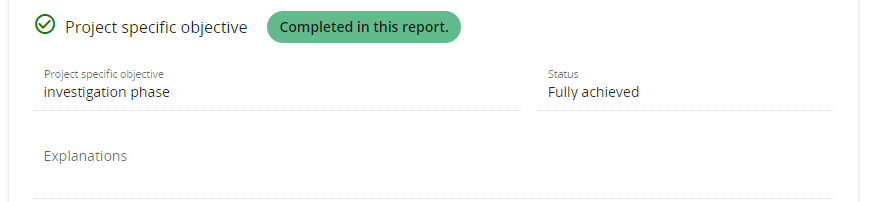
When the next Project report is created, all the items marked with “Fully achieved” in the previous submitted Project report receive a label with the wording “Completed in prior report. No changes.“ and all completed texts and other data shall be automatically pre-filled in the following report.

If the project manager changes the Status or revises data in an text or number field underneath the respective item, the label changes to “New changes after completion.”
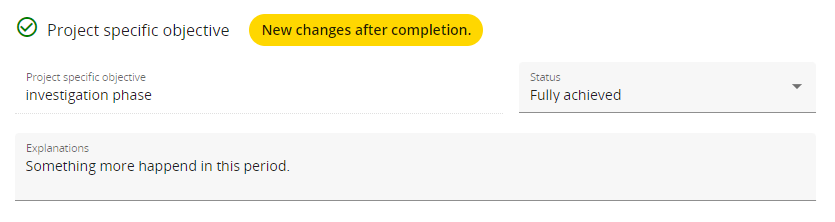
For Activities, the label is changed to “New changes after completion.”, if either there are changes within the Activity or any Deliverable underneath the Activity.
The same logic applies to the overall Work package completion. If a Work package was ticked as completed in a prior report, the label “Completed in prior report. No changes.” is shown at the top of the Work package.

If the project manager changes any Status, textbox or number field within the Work package, the label changes to “New changes after completion.”.