How to create a project report
NOTE
Any data that are aggregated over several project reports (e.g. aggregated spending, aggregated achievements, etc.) are summed-up from all project reports submitted by the date when the current project report was created. For this reason, only create a new project report after the previous one has been verified by the Programme to ensure that the correct cumulated values are taken into account.
Please note that creating a new draft project report has an impact on the reopening of the previous project report.
Generate a report
On your dashboard, click on the Project name to enter the project on Jems.
From the Reporting menu on the left, select Reporting and click on + Add Project Report to generate an empty final project report template.

Copy the “Reporting period start date” and “Reporting period end date” from the Project reporting schedule. Select from the drop-down menu the corresponding period and click on Create to generate the report template.

NOTE - Project reports from 2nd period onwards
When the next Project report is created all completed texts and other data from the previously submitted report will be automatically pre-filled in the following report. Please make sure that you either UPDATE or DELETE the old content of the report.
All the items in a work package marked with “Fully achieved” in the previous submitted Project report receive a label with the wording “Completed in prior report. No changes.“ If the project manager changes the Status or revises data in an text or number field underneath the respective item, the label changes to “New changes after completion.”

Interaction between project report generation and project modifications
The project report uses the data from the approved application form version at the moment the report is created. Ongoing modifications will have no impact on the data in existing reports.
If a significant change is in modification, a new report has to be created AFTER the modification is completed, in order to be taken into account in the project report. Conversely, there is still the possibility to report on the old feature (e.g. a work package that was deleted in a modification) as long as the draft project report has been created before the new application form modification is approved.
Run the presubmission checks
It is recommended to immediately run a pre-submission check of you report to verify if any information is missing from the Contracting section.
As soon as your report is created, use the arrows to navigate the report tabs until you reach the last one: Submit.
Click on Run pre-submission check and click on the arrow to expand the issues to read the details.

Content of the Project report
A project report contains information about the joint work performed in the project by the partnership.
Eight tabs will be created at each report:
Report identification: summary information about the report, project highlights and outputs overview, problems encountered and target groups.
Work plan progress: information on progress of the WP objectives, individual activities carried out in this period, deliverables and outputs.
Project results & Horizontal principles: information on progress of the project results and about the project’s contribution to the horizontal principles.
List of project certificates: list of all partner certificates.
Project report annexes: upload area to view the files added in the WP section and attach additional supporting documents.
Financial overview: The financial overview tables show how the project is proceeding in terms of spending. The amounts included in the tables represent the aggregation of data from all project reports submitted by the date when the current project report was created.
Report exports: forthcoming, in this section it will be possible to extract a pdf version of the drafted or submitted report.
Submit: pre-checks and report submission function.